Summary: In today's tutorial, i will give a search commands utility (add-in ) for searching your required command in Office 2007 Ribbon . It is very easy, just download install the necessary files and you will have a new search tab in each application of office, with help of which you can find your favorite command.
Introduction:
Do you think the previous office standard version(2003) has a clumsy interface of menus? I don't think so, because we had used that every time for documentation as result, all commands, their location and shortcut were absorbed in our memory but as Microsoft has developed a new interface we have to adopt anyhow a new user can take control of it but an existing user may be bored during migration from old interface to a new interface for that reason Microsoft has released a search commands utility. You need to install the Microsoft office 2007 before installing the search commands utility. During installation quite all office application.Do these steps in order to install the search utility.
Steps:
a: If you have not yet downloaded the search utility please download it now mediafire.com 8wf5d80tm2oa4ar
b: Double click on the setup file or right click on it and choose from the shortcut menu.
The setup wizard appears.
c: Click next in the setup wizard to precede.
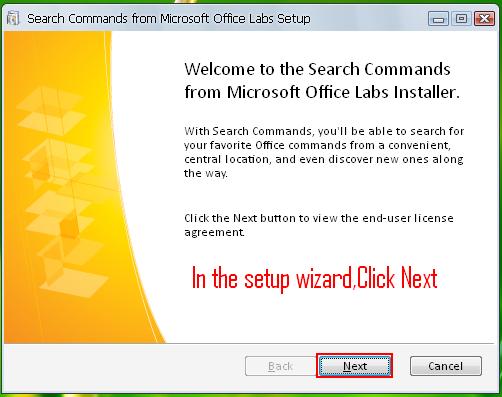
d: In the next screen Tick (ON) the option "I accept the terms of this agreement" and click install.
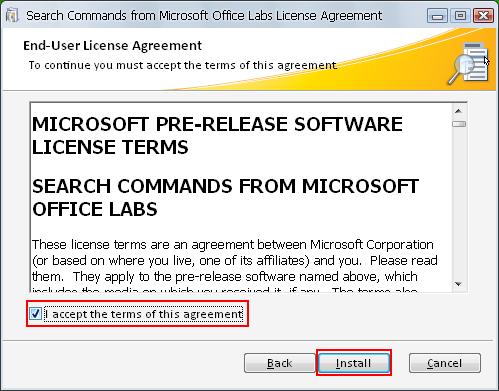
e: After completion of setup you will see a new search commands tab in the ribbon, click on it. Type your favorite command in the search box and click search button (icon). e.g. as shown in the fig:

Introduction:
Do you think the previous office standard version(2003) has a clumsy interface of menus? I don't think so, because we had used that every time for documentation as result, all commands, their location and shortcut were absorbed in our memory but as Microsoft has developed a new interface we have to adopt anyhow a new user can take control of it but an existing user may be bored during migration from old interface to a new interface for that reason Microsoft has released a search commands utility. You need to install the Microsoft office 2007 before installing the search commands utility. During installation quite all office application.Do these steps in order to install the search utility.
Steps:
a: If you have not yet downloaded the search utility please download it now mediafire.com 8wf5d80tm2oa4ar
b: Double click on the setup file or right click on it and choose from the shortcut menu.

The setup wizard appears.
c: Click next in the setup wizard to precede.
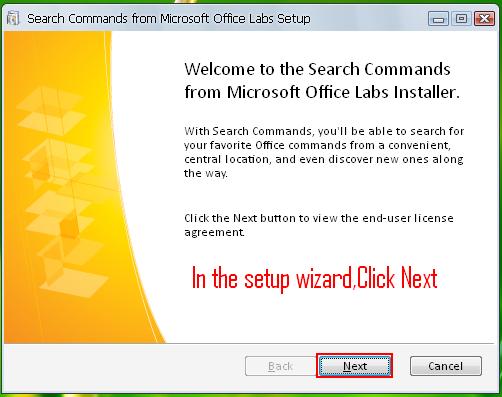
d: In the next screen Tick (ON) the option "I accept the terms of this agreement" and click install.
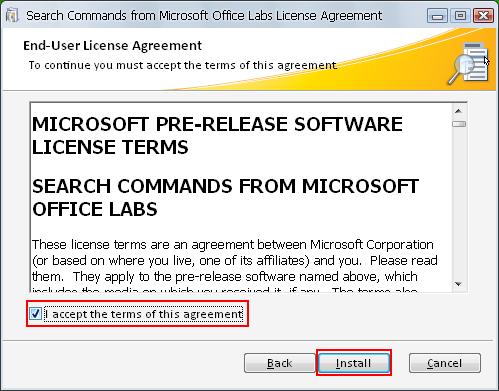
e: After completion of setup you will see a new search commands tab in the ribbon, click on it. Type your favorite command in the search box and click search button (icon). e.g. as shown in the fig:


Nice one
ReplyDeletekeep the great work up!